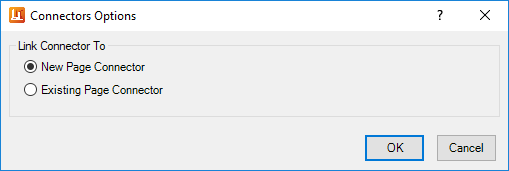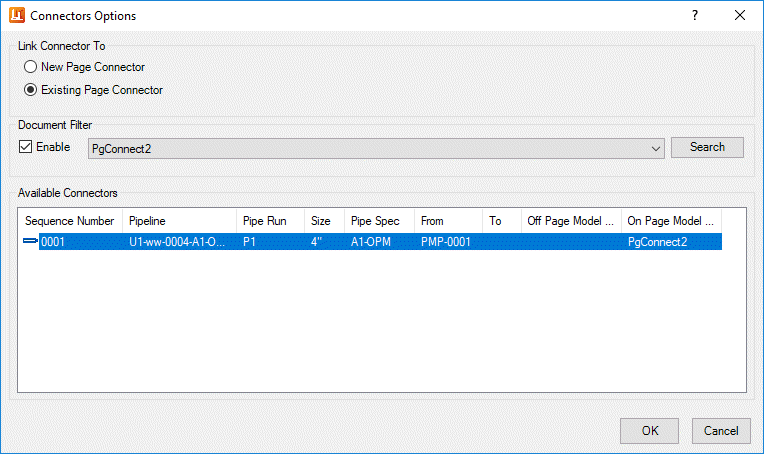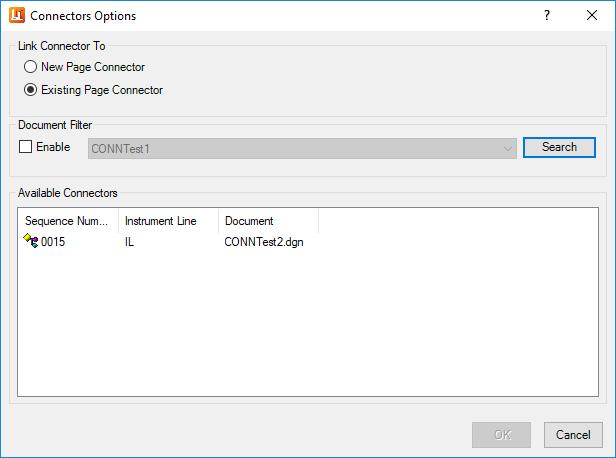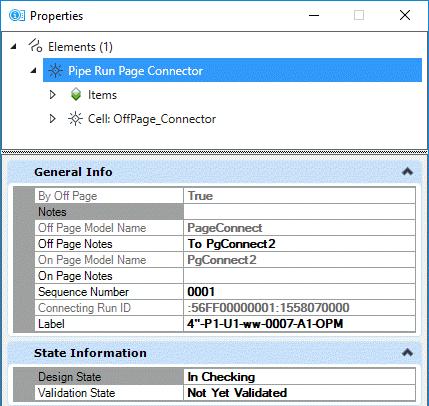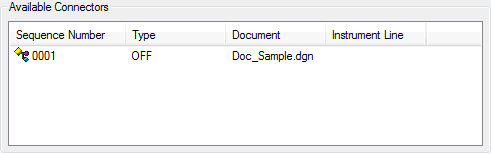It allows you to define new unlinked page connectors, or,
new page connectors linked to and an existing connector on another drawing.
Important: The ability to link page
connectors across multiple drawings is under a Technology Preview and will be
available in the CONNECT Edition Update release.
Accessed from:
- Piping Ribbon
> Connector Gallery
- Instruments
Ribbon > Instrument Lines Gallery
Note: This dialog is a
common dialog used when placing connectors for Process or Instrument lines. The
only change will be in the columns displayed in the Available Connectors
section. See below for more information on this.
Below is the default settings for placing a new connector
without any links. If you want to link the new connector to another, enable the
Existing Page Connector option.
| Setting | Description |
|---|
| New Page Connector
|
Lets you place a new page connector on the active
drawing. While placement, program will query the tag repository in PlantSight
to find the next available sequence number for the project regardless of which
document is active. This will prevent duplication errors when syncing to
PlantSight later. The type of page connector (On/Off) is also determined during
the placement procedure.
|
| Existing Page Connector
|
Lets you place a new page connector with the ability
to connect to an existing page connector on another drawing. This option is
disabled when working offline (not connected to the iModel Hub).
|
Connect to Existing
Page Connector
If you select the Existing page Connector, additional
options are displayed allowing you to search for and link to page connectors
available in the project. As you will note in the dialogs shown below, the
Signal Page Connector does not have pipeline information associated with it.
These connectors are identified and matched using the Document and Sequence
number. Like the Pipe Run Page connectors, a single sequence number is assigned
an off page and on page connector. The iModel will recognize this as a single
connection with two connector symbols.
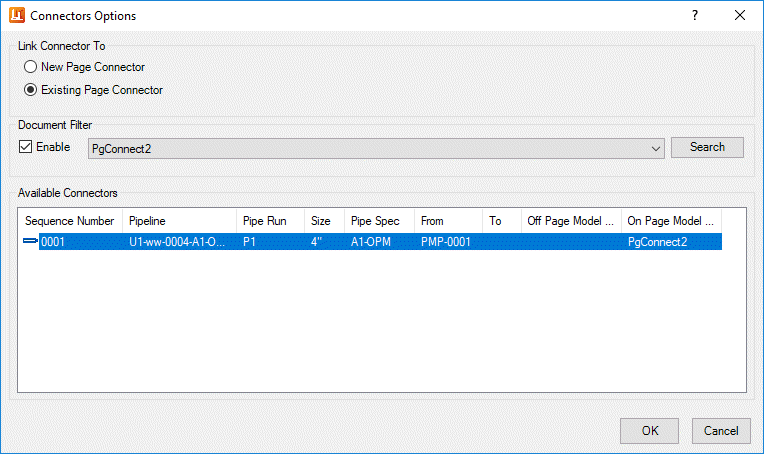
Pipe Run Page
Connector
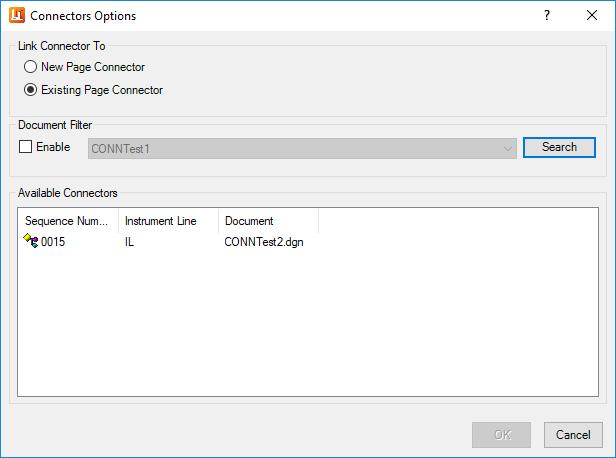
Signal Page
Connector
| Setting | Description |
|---|
| Document Filter
|
- Enable: This option
enables the document filter which is a list of available drawings in the
project. It lets you search individual drawings for available connectors to
link to. When it is not checked, the search option will display all available
connectors in the project.
- Search: Click this
option to search the project for available connectors to link to. The search
results will represent either the selected drawing, or the entire project
depending on whether or not the document filter was enabled.
Note: The page
connectors functionality works in conjunction with the iModel Hub.
|
| Available Connectors
|
This section lists the available connectors in a
drawing selected from the Document Filter list. This section only displays when
the Existing Page Connector option is selected, allowing you to link the new
connector to an existing connector on another page.
The connectors listed in the Available Connectors
list includes the following columns:
- Off Page Model: If
the connector is an off page connector, the model the connector was placed on
is listed here.
- On Page Model: If
the connector is an on page connector, the model the connector was placed on is
listed here.
The type of page connector selected from the
Available Connectors will determine the type of new connector being placed. For
example, if an Off page connector is selected, then the new connector will be
an On page.
|
Property
Info
To view the properties of the connector, right-click on it
and select Properties from the popup menu.
To define a sequence number, either enter a number
directly into the field, or click the arrow button in the field to display the
control shown below. This control allows you to select the next available
number for the sequence or increment the current number by the amount shown in
the Increment By field. The Maximum button sets the tag number one number above
the current highest number used. (For example, if the current highest tag
number used is P-104, then the Maximum tag number will be set to P-105.)
When finished defining the sequence increments, click
Done to collapse the Property Details section.
Linking Instrument
Lines
If using Connectors to link instrument lines, in the
Available Connectors section, there is no pipeline information listed as
instrument lines do not have tag numbers assigned. Instead, the sequence number
will display along with columns for Off Model or On Model which identifies the
type of connector.
The Document Filter option enables a drop down lists
containing all of the project drawings which have page connectors. When you
select a drawing from the list, only the page connectors from that drawing are
displayed.
If the Enable check box is not checked, when you click
the Search icon, all of the connectors in the entire project will display in
the Available Connectors list.
The type of available connectors displayed is determined
by the Connector Direction selected. For example, if you want to link to an Off
Page connector, then On Page as the Connection Direction.
Note: Although
OpenPlant PID supports the .Dwg drawing mode, a known limitation at this time
is the inability to link to an existing .Dwg file when placing a new page
connector.